iService includes direct integration to the Heartland Global Payments network for processing credit card payments and refunds. To configure the payment integration, obtain your Public Key and Secret Key for your merchant account directly from Heartland. Once you enter the keys into the integration, the Payment button will be automatically enabled in your iService user interface. You can control access to the payment button by User Type. Add or remove the payment access right to your user types as needed.
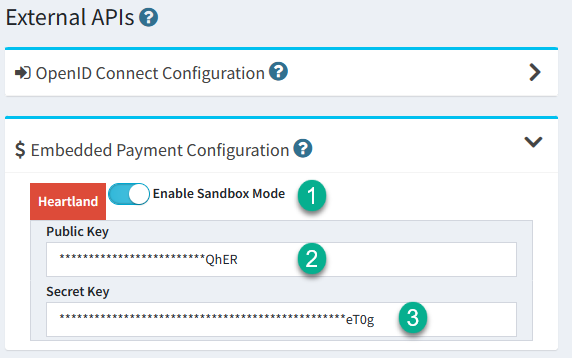
Configuring payment integration
1 - The sandbox mode is used for testing the payment button within a Heartland development sandbox. This requires a separate set of keys that you will generally not use. This setting is primarily used for internal regression testing.
2 and 3 - Enter the public and secret keys you obtain from Heartland here. Once you save these values the payment button will appear for agents with access to the payment system. The payment button is explained below.
The Payment Button
The payment button is presented in the following locations and can be added to custom forms as needed.
Contact Summary Quick Actions
You can collect a payment for a contact directly on their Contact Summary page.
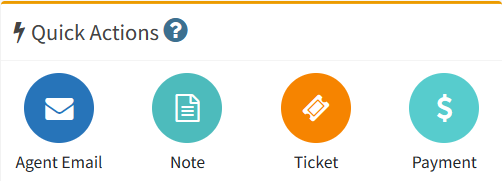
Payment on the Contact Summary Page
View Mode Actions
The payment button will be accessible from the View Mode of every interaction. For example, in interaction search results or the Manage Messages page.
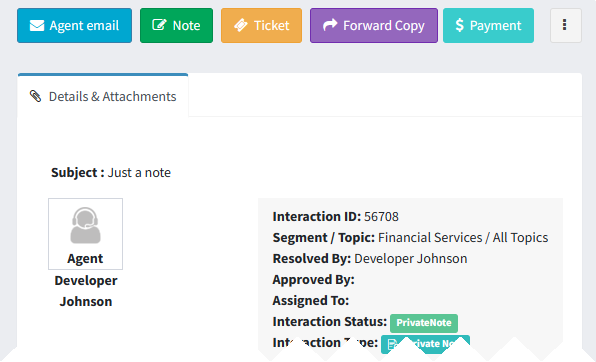
Payment button on the View Mode menu
Action Mode
You can load the payment window from the action mode of any open question.
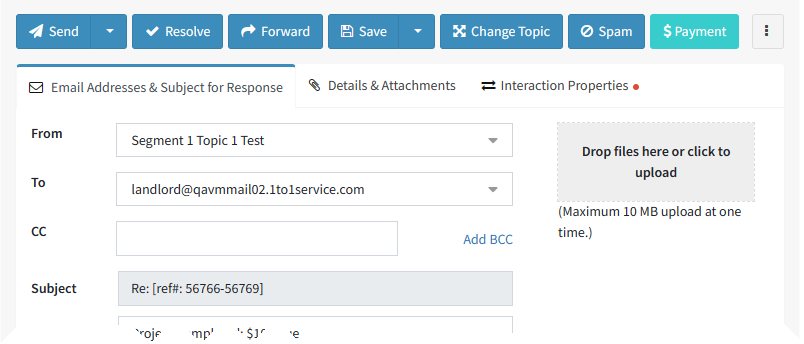
Payment button in the Action Mode menu