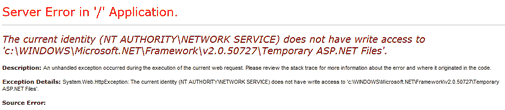Current Identify Does Not Have Write Access
When you attempt to access the web site, you receive the following in your browser window:
Note the specific identity (NT AUTHORITY\NETWORK SERVICE in this example) and the directory referenced. Depending upon how and when IIS and ASP.NET 2.0 were installed/added to your server, the expected rights may not be correct. To address this issue, open up the parent folder of the directory in question. In this case:
C:\WINDOWS\Microsoft.NET\Framework\v2.0.50727
Once you are there, select the folder “Temporary ASP.NET Files” and right click on it. Select Properties and then select the Security Tab.
If the identity (NETWORK SERVICE) exists in the list, ensure that it is set to “Full Control”. If the identity does not exist, click on the Add button to add it.
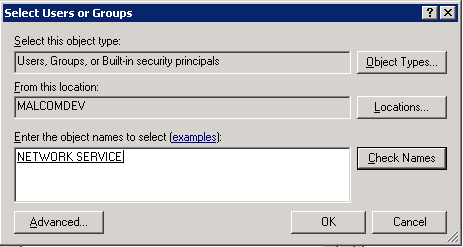
If the web server is on your Windows Active Directory Domain, you will likely need to click on the Locations button and select the local machine, as the default search location is the Domain.
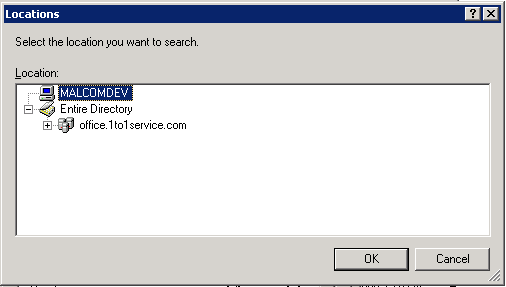
Once you’ve selected the correct location, type in NETWORK SERVICE and click on Check Names to ensure that it is properly identified. Click on OK to be returned to the Security Properties dialog. Select NETWORK SERVICE and check Full Control for this new entity.
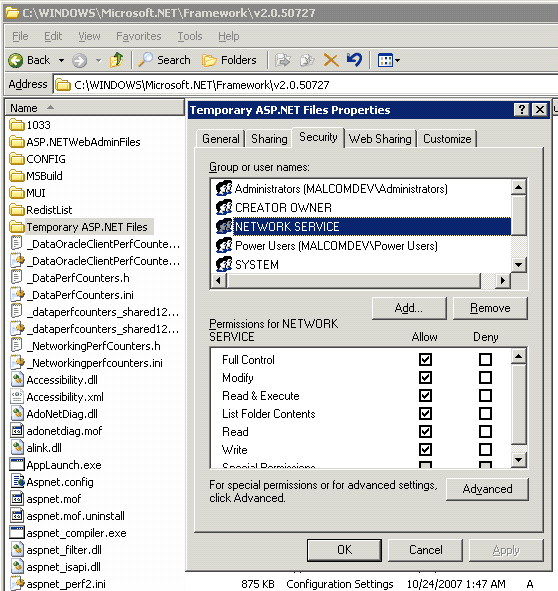
Once you have done this, click OK to apply the changes.