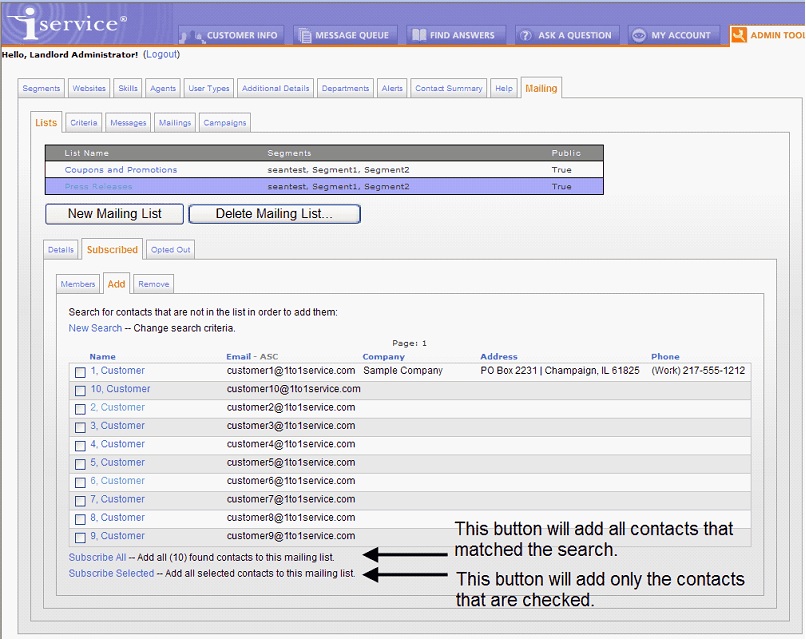Agent Options for Adding Subscribers
Agents can add subscribers in several ways: from the Admin Tools > Mailings > Lists page, using the contact import process, or from the Customer Info > Contacts > Subscriptions page.
![]() Subscribing Contacts in Bulk from Admin Tools
Subscribing Contacts in Bulk from Admin Tools
The most common way to add subscribers that are already in the iService database is using the Lists > Subscribed > Add page. This page allows the agent to identify the contacts using detailed search parameters. In the example below, the agent searched for contacts with the value “customer” in their first name. When the search results are returned, the agent can add all matching contacts by clicking Subscribe All. Or, they can select individual contact by checking the box next to their name and clicking Subscribe Selected.
|
![]() Importing Contacts from a CSV File
Importing Contacts from a CSV File
You can use the iService batch utility to import a file of contacts to iService and add them to lists and campaigns. This process works whether or not the contacts are already in iService. For additional information on using the batch utility to import contacts, see the following resources. Creating a form to import your contacts and add them to a list or campaign Using the batch utility import process to add your contacts to the form created in the step above |
![]() Subscribing Contacts Individually From Customer Info
Subscribing Contacts Individually From Customer Info
The second way to add contacts to a list is through the Customer Info > Contacts > Subscriptions page. Simply search for the contact, and open the Subscriptions page where you will see a summary of the available lists.
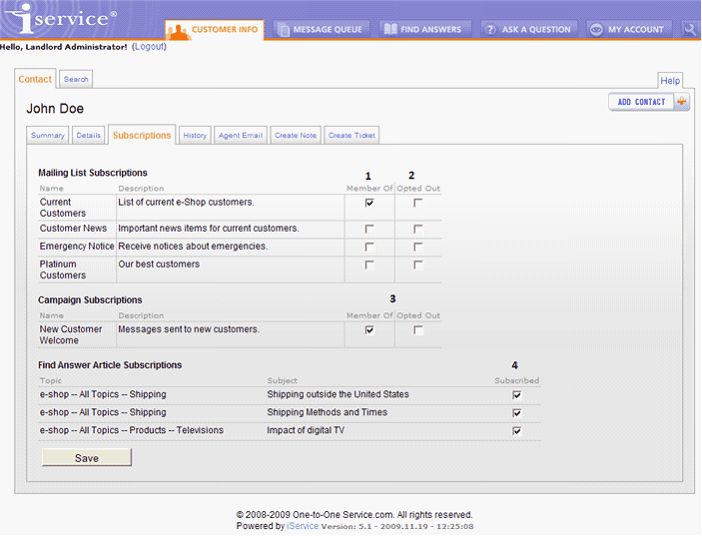 The Customer Info - Contact - Subscriptions Tab
|