Executing Mailings
The Mailings tab provides the ability to create a mailing that specifies the following items.
| a. | The List to which the message will be sent. |
| b. | The message that will be sent to the list. |
| c. | Criteria for the delivery of the message |
Essentially, the mailings page allows the user to pick a message and send it to a list. A unique mailing ID is used to track the effectiveness of each mailing. The contents of the Mailings > Mailing page are described below.
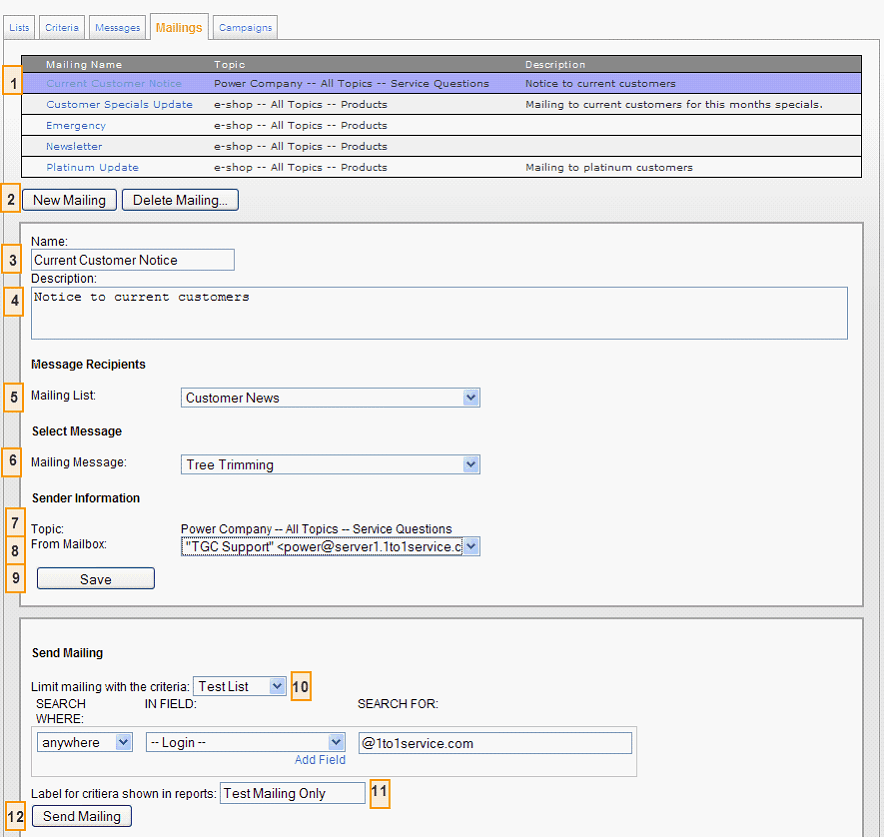
The Mailings Page Elements
1. Mailing List. This is a list of all mailings that are available to the agent for editing. The list of mailings is limited to the Segments for which the agent has been granted access. The mailing’s segment is determined by the topic of its message.
2. New Mailing / Delete Mailing. Use these buttons to create new mailings or delete existing mailings. When deleting a mailing, iService will prompt for confirmation.
3. Name. The name is a label that is displayed in the Mailing List at the top of the page and in other iService screens.
4. Description. This description is used to explain the purpose of the mailing.
5. Mailing List. Select the list of recipients from the Mailing List drop down. The lists available to the agent are limited to the segments for which the agent has been granted access.
6. Mailing Message. Select the message to send from the Mailing Message drop down. The list of messages will be limited to those that are in topics to which the agent has been granted segment access.
7. Topic. When the Mailing Message is selected, the corresponding topic of that message will be displayed. This topic is display only on the Mailings page and cannot be edited.
8. From Mailbox. The topic of the message defines the segment in which the mailing will be sent. The corresponding list of segment mailboxes is displayed and the From mailbox must be selected from the drop down menu.
9. Save. Click the Save button to save the changes to the mailing before sending or leaving the page.
10. Criteria. If you only want to send the message to a subset of the contacts on a list, select a previously saved criteria and create an ad hoc criteria using the drop down boxes. Criteria are based the iService contact search features, and can include multiple search terms using And/Or logic.
11. Criteria Label. The criteria label is used within iService mass mailing reports.
12. Send Mailing. The Send Mailing button will prompt for confirmation before delivering the messages, and will indicate the number of contacts included in the mailing. Access to this button is limited based on UserType configuration, and is granted to all UserTypes that have “Tab.Mailings.Mailings.Send” enabled. By default, only Administrators have access to the Send button.
Once a mailing is executed, message delivery begins immediately.
