Using Campaigns To Automate Communication
A campaign is a series of mailings that are scheduled for delivery according to a predetermined schedule. This simplifies the mailing process when you have a recurring schedule for delivering various messages to the same contact. The message delivery date is an offset from the date the contact is added to the mailing.
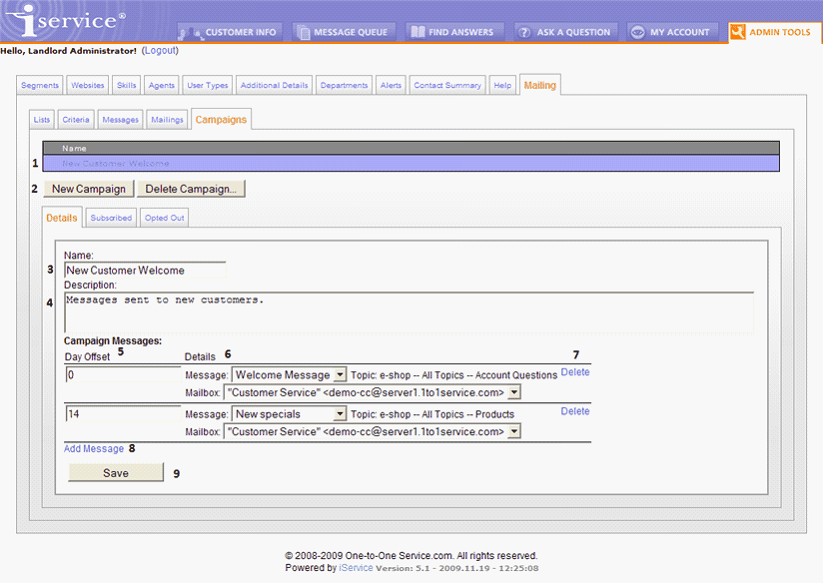
The Campaigns > Details Page Elements
1. Campaigns List. This is a list of all campaigns that are available to the agent for editing. The list of campaigns is limited to the Segments for which the agent has been granted access. The campaign’s segment is defined for each campaign in the details tab.
2. New Campaign / Delete Campaign. Use these buttons to create new mailings or delete existing campaigns. When deleting a campaign, iService will prompt for confirmation.
3. Name. The name is a label that is displayed in the Campaigns List at the top of the page and in other iService screens. Since Campaigns are essentially another type of mailing list, this name is also displayed on all pages of iService where agents and contacts interact with subscriptions.
4. Description. This description is used to explain the purpose of the campaign. Since Campaigns are essentially another type of mailing list, this description is also displayed on all pages of iService where agents and contacts interact with subscriptions.
5. Day Offset. This is the number of days since the contact was added to the campaign until the message is sent. An offset of 0 indicates the message will be sent when the contact is added to the campaign.
6. Details. The campaign message details include the message that will be sent and the mailbox from which the message will be sent.
7. Delete. The delete link will remove the message from the campaign. There is no confirmation prior to removal, but the changes to the campaign are not saved until the Save button is clicked. If you remove a message by mistake, reload the campaign and the changes will not be saved.
8. Add Message. To add another message to the campaign, click the Add Message link and fill in the corresponding information.
9. Save. Click the Save button to save your changes. Changes to the campaign are processed immediately.
The Campaigns > Subscribed Page Elements
Campaigns retain their own mailing lists of recipients. These lists are developed and maintained identically to the standard Mailing Lists within iService. For details on managing campaign contact lists, see the “Mailing Lists” section above.
