Tenants Tab
The tenants tab provides access to some of the key information that is stored within the master database for each tenant. Some of this information is displayed only. The first step in using the iService application is to create a tenant database that can be configured as necessary to support a company’s sales and support needs. The Tenants tab provides a list of all tenants configured, and includes a New Tenant button for creating a new tenant and an Import button for importing tenants from other master databases.
Deleting Tenants
When a tenant is deleted within the Management Console, its entry in the Master Database is removed. The Tenant database will remain in SQL Server until it is physically removed. To remove The tenant from the master database, click on the Tenants tab, click on the tenant you desire to remove, and then click “Delete Tenant.” To permanently delete the database, open MS SQL Server Management Studio, highlight the database, and right click to select delete.
Tenant Info
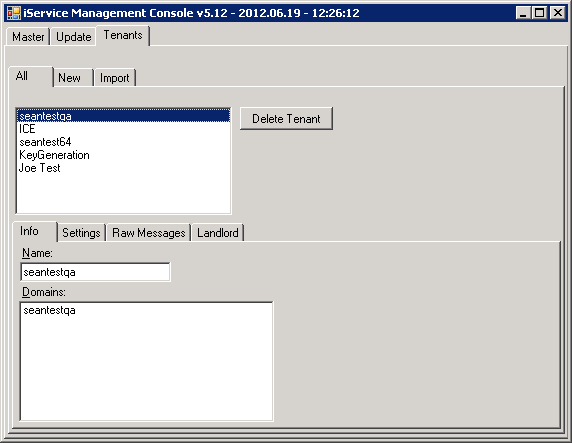
The tenant info tab displays all of the domains associated with the tenant's websites. These domains are set within each tenant in the Admin Tools – Websites tab.
Tenant Settings
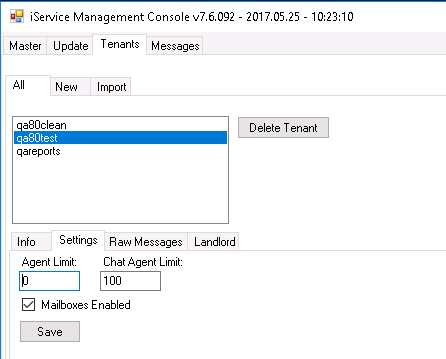
The settings tab displays the number of agents licensed to use the tenant within the Agent Limit and Chat Agent Limit text boxes. The number of agents can only be modified if you have an unlimited user site license.
A checkbox is provided to enable mailboxes. You can disable retrieval for all mailboxes within a tenant regardless of the status set for each mailbox within the Admin Tools - Segment - Mailboxes tab. This should be checked to enable mailboxes in most situations.
Tenant Raw Messages
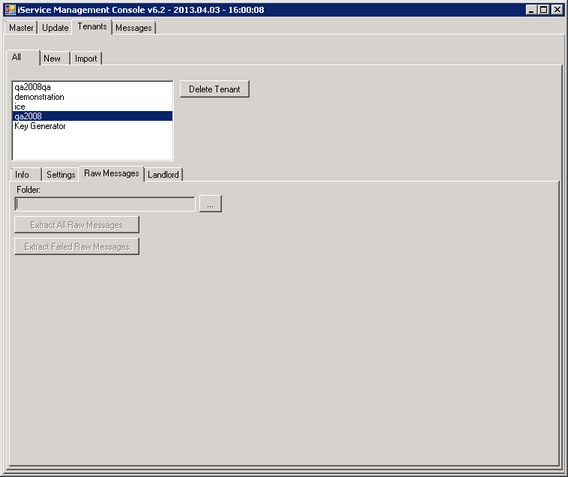
NOTE: When extracting raw messages you should first create an empty folder into which you will extract the messages.
Extract Raw Messages Button
The Extract Raw Messages tab button is used to extract all of the raw e-mail messages from a tenant database into a folder. Specify the directory into which the messages should be extracted and click the Extract Raw Messages button to begin the extraction process. Messages will be extracted in .eml format as a separate file for each email message. NOTE: This process will extract ALL raw messages from your tenant. Use with caution as the result could be an extremely large number of files.
Extract Failed Raw Messages Button
The Extract Failed Raw Message button is used to extract only the raw messages in a tenant database that failed processing. iService retrieves email and saves it into the tenant database, and then a separate process decodes them and creates interactions. From time to time, messages will be received without proper formatting and iService will be unable to process them. If you see with the Mail Monitor that messages are failing processing, you should extract them using this button for analysis.
Tenant Landlord Tab
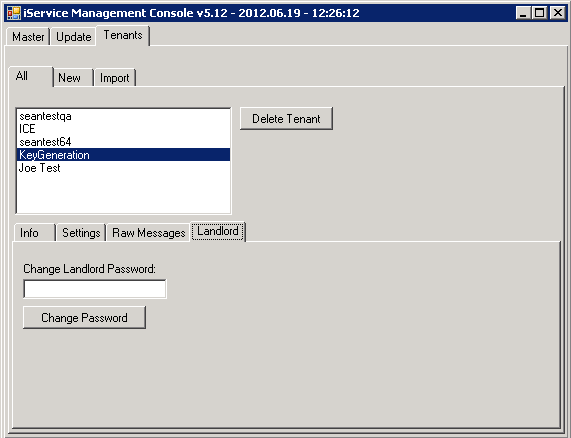
The landlord tab is used to change the password for the original administrator account created for the tenant. This will be the first contact login within the tenant (contact ID #1).
