Custom fields (properties) can be added to contacts and interactions. For instance, a segment that handles credit card transactions might add a credit card type to their contact records. Segments that provide technical support might add browser type to the support topic so that incoming questions contain this information. These properties are added at the segment level. However, any lists used with the property are created in the Additional Details tab.
This is a tenant level configuration because the detail may be reused within any number of segments. For example, your installation might have three business units that provide support and need to capture browser information with incoming questions. Therefore, you may create one detail named BrowserType and reuse it within each of those segments.
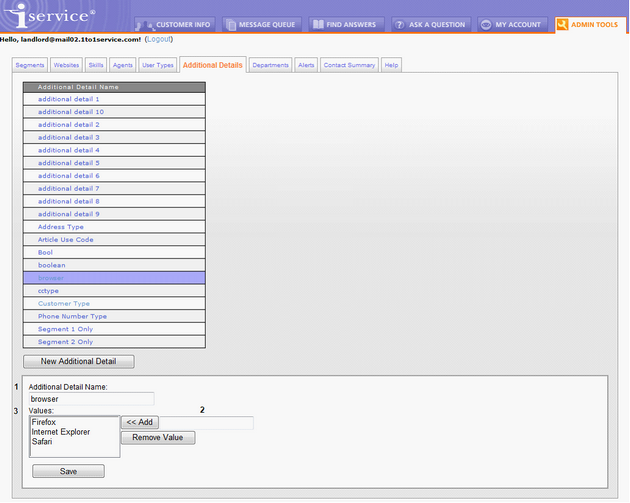
The Additional Details Tab
To create a new Additional Detail, click on New Detail and enter the following information.
1 – Additional Detail Name – this is the name of the detail that will be referenced in the Contact Properties and Interaction Properties tab.
2 – Text Box – To add a detail to the list, enter its value in the text box and click <<Add.
3 - Values –These are the values that will be presented within the property’s drop down menu.
Once the additional detail is created, you must associate it with a contact property or interaction property within one or more segments. This is done within the Contact Properties and Interaction Properties tab within segment configuration. If the detail is used within an Interaction Property, then you will need to associate it with a topic (Admin Tools>Segment>Topics). See those sections for further details.