Agents are “internal” users of iService that handle questions from contacts, populate the Find Answers knowledge base, and administer the iService web site. The Agents page can be accessed by Tenant Administrators and CRS Managers. New Agents are added by clicking the New Agent button.
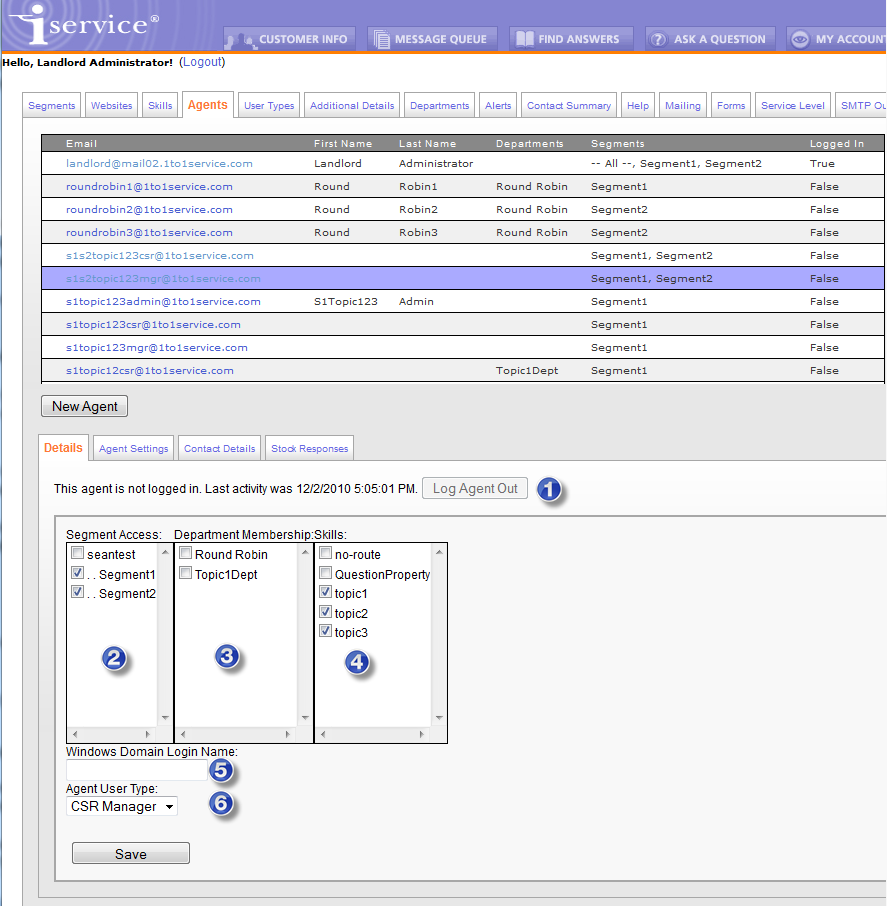
The Agent Details Tab
1 – Agent Status – Agent status is displayed within the agent details panel. This panel shows whether the agent is logged in and the last date/time the agent completed an activity. Agent activity is defined as use of any iService web service (loading any page will use a web service). Agents can be logged out by an administrator via the Log Agent Out button. Any information entered into a web page but not saved will be lost when the agent is logged out by an administrator.
2 – Segment Access – Agents must have access to at least one segment in order to answer messages and view contact information. Segment access is specified by checking the box for each segment to which they are granted access.
3 – Department Membership – When an agent is assigned to a department, they inherit all of the segment access rights and skills of that department.
4 – Skills – Skills are assigned to agents to determine the messages routed to them via the Msg Queue > My Queue page when the request a new message. Agents are limited to messages where their skills match ALL of the skills assigned to a message's topic. Keep in mind that if you only have a small number of Agents, or you want all Agents to answer questions from all topics, you don't have to use skills.
5 – Windows Domain Login Name – iService supports active directory authentication, which will authenticate the user to iService based upon their Windows login. To utilize this feature, the agent’s domain and login name must be entered here. The name should be entered in the format domain\login_name. If the agent is currently logged into the domain, their authentication will be passed to iService and they will not have to re-login to iService.
The agent’s browser must be configured to support NTLM authentication. See IIS and Browser Configuration for Active Directory Authentication for instructions on configuring Active Directory Authentication. The page for auto-agent login is agent.aspx rather than the default.aspx web page. When the agent loads this page while logged into their Windows domain, they will be automatically logged into iService.
6 - Agent User Types
The following user types are available.
Super User – Each installation has a Super User that is able to create administrator accounts. Since users can only create accounts that are at a level below them, this is the only account that can create Administrators.
Administrator - These users have the ability to access all areas of iService including the Admin Tools pages. Administrators are generally the people that maintain your topic tree, add new users, create mailboxes, etc.
Anonymous – This user type allows those with no login account to see what is granted to this account.
Customer – If you have a CSR or Administrator that leaves your company or should no longer have access to iService, you can change their user type to customer. This will retain their information within iService for reporting and message archival purposes, but limit their access to publicly viewable pages.
CSR - this user type is designed for customer service representatives that will be answering questions, but not managing other users. They have access to the Message Queue => My Queue page, but can't access the Supervise pages within the Message Queue. The CSR also has access to Customer Info and Find Answers, including private articles within Find Answers.
QACSR - this user type is designed for customer service representatives that will be answering questions, but not managing other users. As a QA CSR, they do not have the ability to send responses to customers. They can only submit proposed responses that must be reviewed by a QA Manager before the response is sent.
CSR Manager - this user can access the same pages as the CSR, plus the Manage Message and Chats pages within the Message Queue.
QA Manager - this user can access the same pages as the CSR, plus the Manage Message and Chats pages within the Message Queue. In addition, they receive the proposed responses from the QA CSR's for review and approval via an additional GetQA button that looks like the below image.
![]()
Important Note About Changing UserType Rights
The Super User can modify the access rights assigned to the default User Types and create new User Types. However, be careful when modifying access rights to avoid creating a user that has more access than the defaults. In order to access the details of a contact, agents must have a super-set of the rights assigned to that contact. For example, if access to tabs are removed from a CSR (e.g., My Account) but remain on the customer user type, CSRs will no longer be able to view contact information.