Topics are a critical part of iService. They are used to organize answers within the iService knowledge base and to create message queues for routing questions to customer support representatives. Topics are organized into a hierarchical topic tree as "branches" or topic categories that can be publicly visible or private. Clicking on the + or – image in front of a title expands or collapses the topics visible in the Topic Tree.
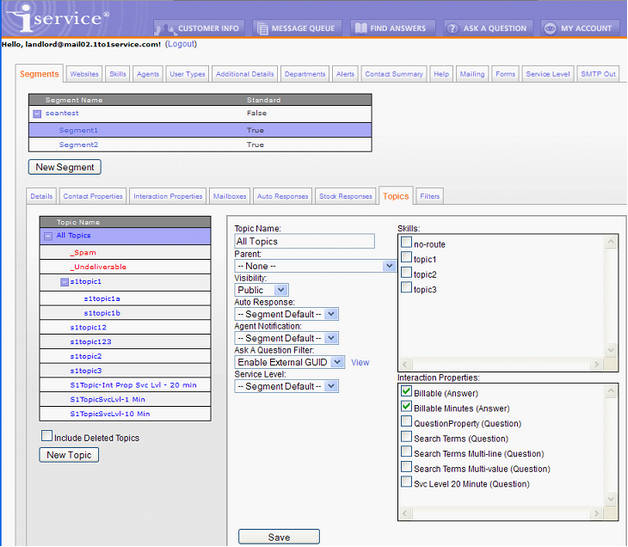
Topic Details Panel
The details for the topic selected from the topic tree are displayed in the Topic Details box to the right. You can select any topic for editing by selecting it from this tree. After changing any details for the topic, you must click the Save button or changes will not be saved.
Visibility - Select whether you want the topic to be visible as public (anonymous and customer user types may view this topic), private (not viewable by anonymous or customer users), or deleted (not viewable by any users).
Auto Response - If you would like an automatic response sent for each message that is received by the topic, select the appropriate auto response from the drop down menu. If you do not want auto responses to be sent for certain topics, then you should select --None--. If –Segment Default-- is selected, then the Default Topic Auto Response set in the Admin Tools>Segments>Details page will be used.
Agent Notification - Select the auto response that should be sent to agents when a new message arrives. The options are Segment Default, a specific auto response, or -none-.
Ask A Question Filter - If you would like to filter messages that are received through the Ask a Question tab, select the appropriate filter from the drop down menu. These filters will be applied to questions that are submitted from the Ask a Question interface only. To filter questions submitted via email, add the filter to the Mailbox.
Service Level - You can assign a service level to any topic, and if it is lower than the segment default it will be adopted by all interactions queued within the topic.
Skills - Select any skills that are required to answer questions sent to the topic.
Interaction Properties – Interaction properties can be presented to customers when they fill out the Ask a Question page. To require this information, select it from the Additional Details box. In addition, agents can be presented with additional properties to complete when they answer a question.
Include Deleted Topics - When topics are marked for deletion, they no longer appear within the topic tree to users (internal or external). If you would like to view the topics that have been marked for deletion and change their status to public or private, click this check box and they will be displayed in a grey color. You can then select the deleted topic and “undelete” it by changing its visibility.