![]() Some use cases, like preparing a cost estimate as part of a request for proposal, require a data file with various data fields. You can define these values in a file definition and then upload your data in Excel format from the Data Files tab. The data is then available within your agent answer panels for use in grid properties. The workflow interaction properties include a "grid" property that can reference these data files, and fetch data based on a value in the file. For example, when the agent enters a SKU into the grid the associated description and price can be automatically added to the grid. You can combine other properties, like quantity, to prepare estimates or other documents for delivery to customers and prospects.
Some use cases, like preparing a cost estimate as part of a request for proposal, require a data file with various data fields. You can define these values in a file definition and then upload your data in Excel format from the Data Files tab. The data is then available within your agent answer panels for use in grid properties. The workflow interaction properties include a "grid" property that can reference these data files, and fetch data based on a value in the file. For example, when the agent enters a SKU into the grid the associated description and price can be automatically added to the grid. You can combine other properties, like quantity, to prepare estimates or other documents for delivery to customers and prospects.
You can create an unlimited number of data files. Once you prepare your file definition and upload your file, changes to the definition will require you to re-enter your data.
Creating a new data file
To create a new data file, click the Add Data File button and enter a name for the file. The name will be referenced by properties so it should be short and meaningful.
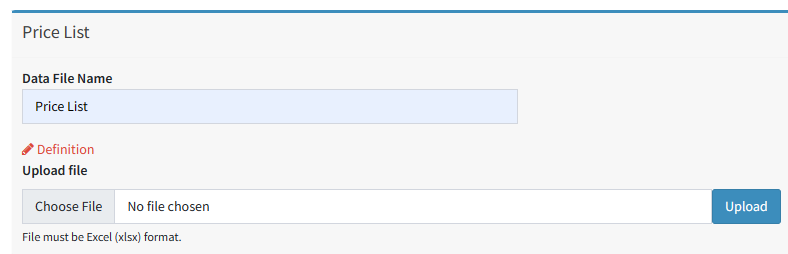
Naming a data file
The first step in creating the file is to define all of the fields. The file is comprised of columns of data, and each column must have a unique field name and defined data type. To create your file definition, click the edit pencil. Then add your column definitions as described below making sure they are in the same order as the file you will upload.
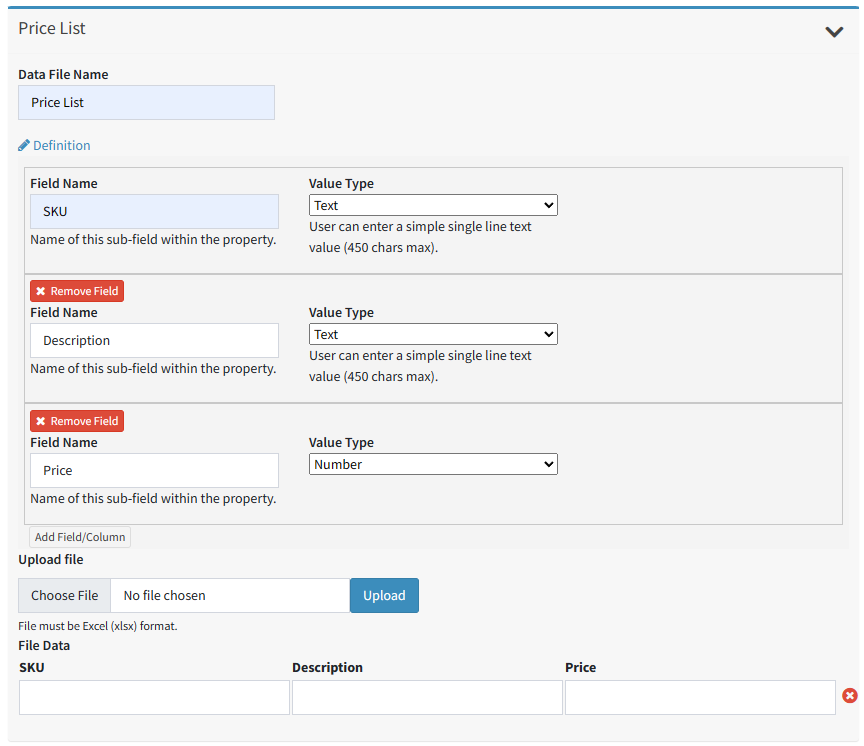
A simple price list file definition
The available data value types are similar to segment interaction properties.

After the definition is prepared, you can either manually enter the data into the File Data grid, or upload your Excel file that matches the definition. In our example, we upload a file to get this final result.
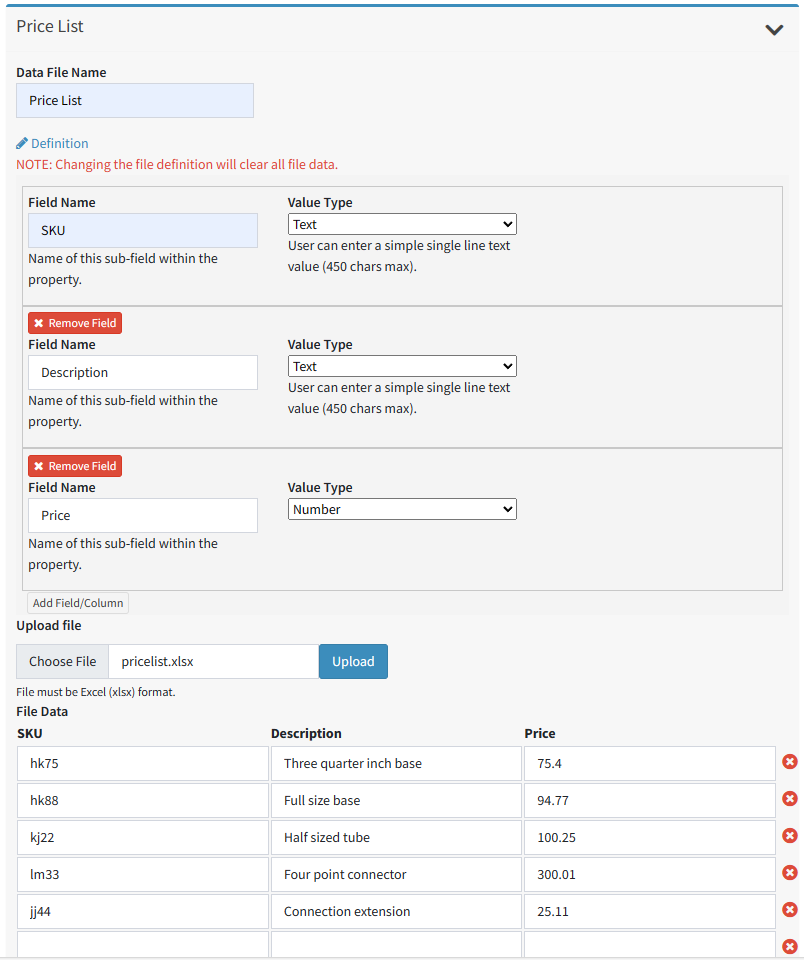
A completed file definition
Performing File Maintenance
You can edit the rows of your data file manually, or upload a new file to replace the contents. You can upload new files at any time as long as they match the file definition. If you change the file definition, all data will be cleared from the table.