![]() Workflows often use predefined templates for emails, notes, tickets, and notifications that require formatted text. These templates are created in the Text blobs tab. They are documents in plain text or HTML format that can include iService variables for displaying values in the database. Text blobs may include any of the $value parameters for displaying details about contacts or interactions. They may contain any valid HTML markup.
Workflows often use predefined templates for emails, notes, tickets, and notifications that require formatted text. These templates are created in the Text blobs tab. They are documents in plain text or HTML format that can include iService variables for displaying values in the database. Text blobs may include any of the $value parameters for displaying details about contacts or interactions. They may contain any valid HTML markup.
Creating Text Blobs
When a panel action references a preset body, like a ticket body, it's created as plain text or HTML in the Text Blobs page. The blob is created automatically when preset text is specified in a panel's details. You do not create the Text Blobs manually from the Text Blobs page. They are create for you by the system as placeholders for your template.
In the example below a ticket body is specified, and the text blob is created.
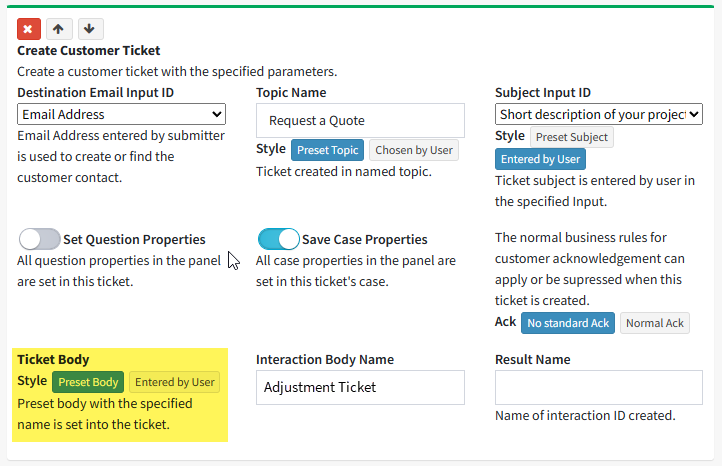
Action that references a preset ticket body
Because the Ticket Body input specified that a Preset Body is used, a text blog with the name from the Interaction Body Name input is automatically created. As soon as you specify preset text is used, the placeholder will appear. You do not need to save the Workflow for the text blob to appear.

Text blob for ticket body
Editing Text Blobs
You can modify and save the contents of text blobs at any time. When you save the workflow configuration, the new text will be used for any interaction created from that point forward. Text blobs used previously within tickets, etc., will not be updated. The change will only impact new interactions.
You can rename text blobs by clicking on the edit pencil next to their name. When you confirm the new name, all references from panels will be updated to match the new name.
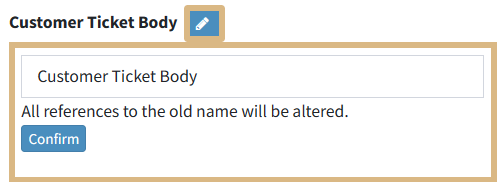
Changing the name of a text blob
Do not change the name of your text blob within the action panels themselves. If you rename a text blob from an action panel, the text blob will be removed and replaced with a blank text blob. Once saved, you cannot recover the contents from the prior text blob.