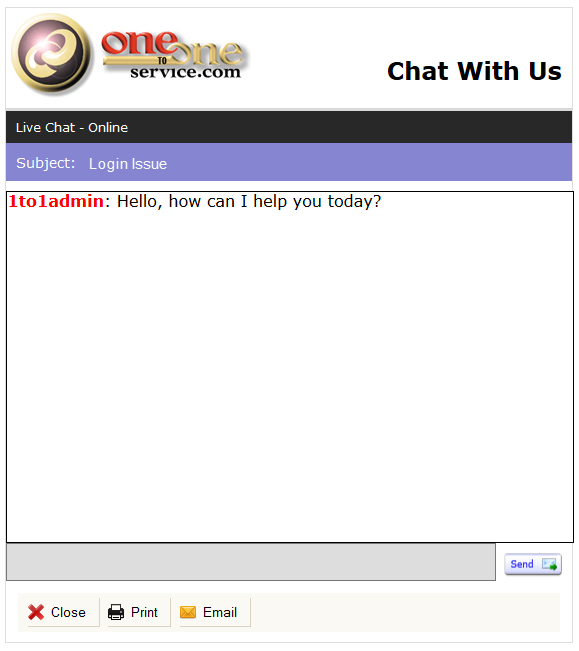If you are using only one topic for chat, such as Sales or Support, you will most likely just hard code that topic into your chat form or pass it via a URL in the link. However, you can also use the built-in iService Forms Topic Tree command to generate a list of all topics within your segment or tenant. In this case, the user will first be presented with a drop list of topics that match those in your iService Find Answers page. Once the customer selects a topic and clicks Start the Chat, the next page will be either an Ask a Question form (no agents available for that topic) or a Pre-Chat Survey form (agents are available).
This is illustrated in the example below. This form includes the topic selection within a drop down window.
Topic Selection Page
The first phase of the form presents a topic list to the customer. They select the appropriate topic and click the "Start the chat" button.
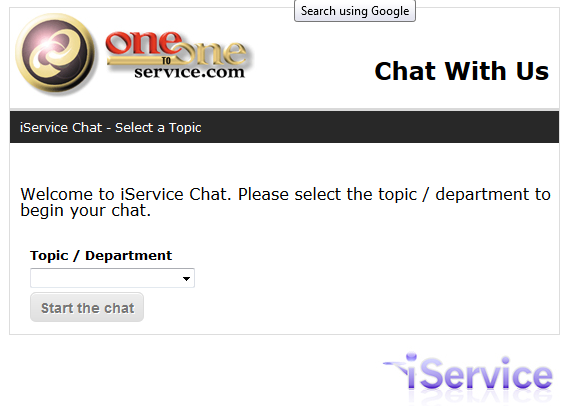
No Agents Are Available
If there are no agents available for the topic selected, the following "Ask a question" form is presented.
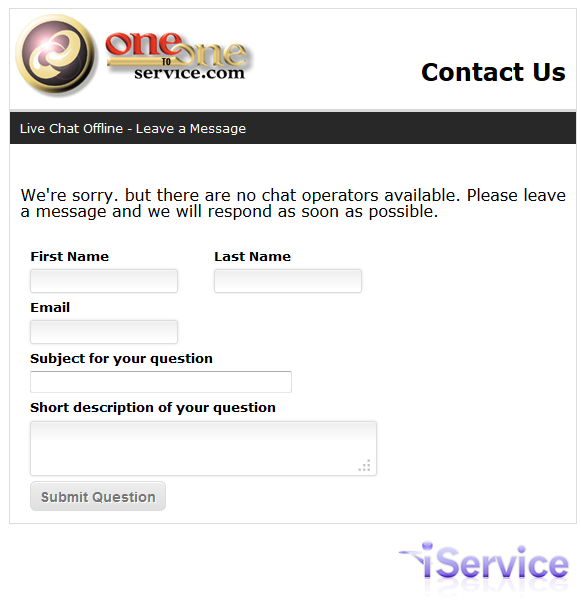
Agents Are Available - Pre-Chat Survey
If there are agents available, a form similar to the "Ask a question" form is used to gather information about the customer. When this form is submitted, actions are run to find or create the contact in iService based on the e-mail address entered. The chat is then created with the subject and body entered from this form.
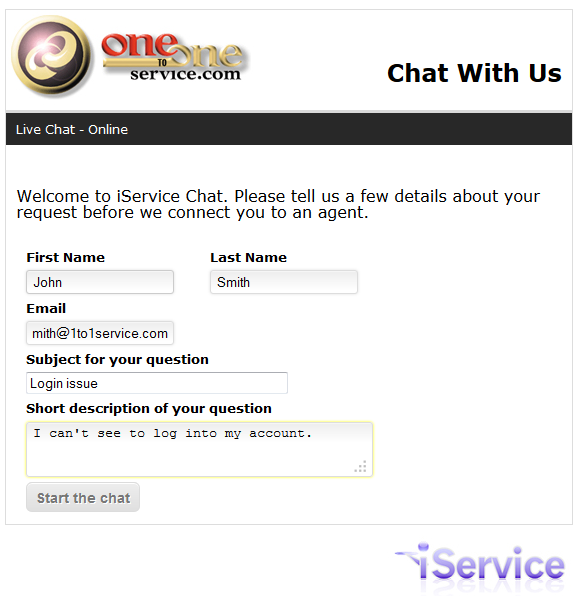
Waiting for Agent
When the chat request is submitted, iService agents are notified and the customer chat form transitions to this waiting page. This page will be presented until the chat is accepted by an agent
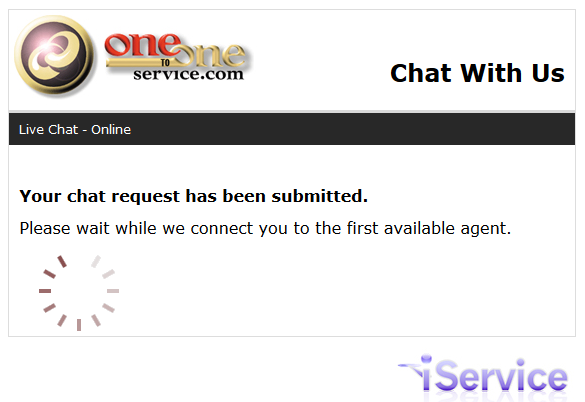
Active Chat Window
When the chat is accepted by an agent, the customer chat form will load the active chat HTML as shown below.