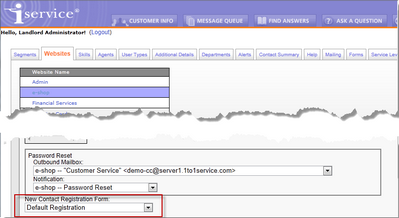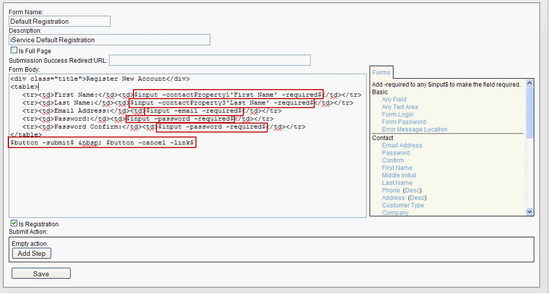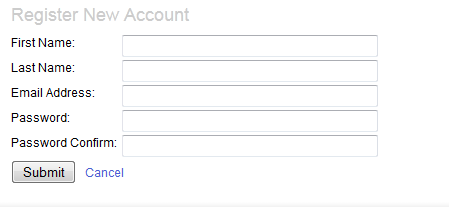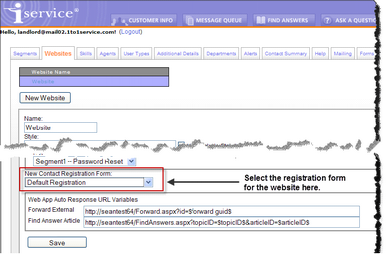Registration forms are presented to users when they click the “Register new account” link within iService. Registered iService users have access to a My Account tab where they can view the history of their interactions with the system, and manage their subscriptions to mailing lists and knowledge base articles. Since the registration process is integrated directly into the iService website, these forms do not contain HTML begin and end tags and are unique to the way forms are used. They only render properly when loaded from within the standard iService web interface.
Registration forms are identified based upon the Is Registration checkbox below the form body.
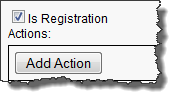
If this box is checked, the form will be available for selection in the Admin Tools > Websites page. When the Is Registration box is checked, the Preview link on the form is removed since the page is not meant to be displayed as a standard web page. If a user attempts to load a form that is labeled as registration from the form.aspx page, they will receive an “Invalid Form ID Specified” error. If the box is unchecked, iService will assume the page is meant to be displayed as a standard web page.
When an anonymous user (i.e., not logged into iService) clicks on the "Register new account" link shown below, the registration page associated with that iService website is presented.

Registration forms are designed to perform two functions: create a new contact in iService, and save contact property values for the new contact. The default registration form captures the user’s email address, first Name, last name, and desired password. This can be modified within the form body to include any contact property available to customers. The standard registration page is shown below.
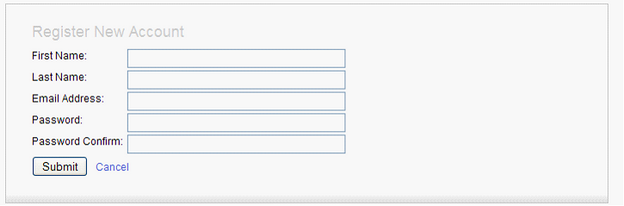
 Selecting The Registration Form In iService
Selecting The Registration Form In iService
 Modifying the Registration Forms
Modifying the Registration Forms
 Testing New Registration Forms
Testing New Registration Forms
For additional information regarding creating and managing iService websites, see the iService Setup Guide.