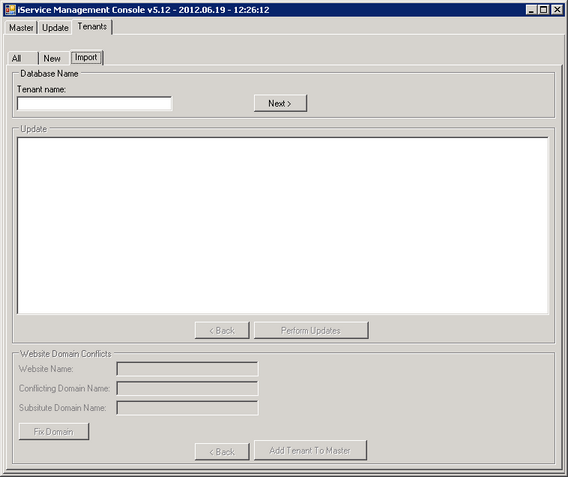Importing a Tenant
The Import Tab allows the importing of a previously set up tenant. This can be used to move tenants from other servers.
The first step in importing a tenant is to restore the backup of the iService tenant database onto the new SQL Server. Ensure the proper naming convention is used to match the naming of the master database for the server on which you are importing the tenant. The naming convention is MasterDBName.TenantName.
Click on the Tenants tab and then click “Import Tenant.” This will open the dialogue box shown below.
Enter the name of the database in the Name of Tenant Database box (without the master database prefix) , and click the Next button. For example, if the tenant database name is iservice.MyTenant, you would enter only MyTenant. When you click Next, the Desktop App will attempt to connect to the database. If it succeeds in connecting to the database, it will verify whether database updates are available.
1.Enter the name of the database in the Name of Tenant Database box (without the master database prefix) , and click the Next button. For example, if the tenant database name is iservice.MyTenant, you would enter only MyTenant. When you click Next, the Desktop App will attempt to connect to the database. If it succeeds in connecting to the database, it will verify whether database updates are available.
2.If the tenant needs to be updated, the “Update” heading should show the option to upgrade it. Click the Perform Updates button and iService will apply the necessary updates to bring the tenant up to the version of the current installation.
NOTE: You can only roll a tenant database forward to a newer version using the Perform Updates button. You cannot roll a database backwards to a prior version of iService.
3.“Website Domain Conflicts” allows the tenant to have its prior associated domain changed to eliminate conflicts. If a conflict is found, you can type a new domain name for the tenant and then click Next.
4.Once the updates are applied and the domain is correct, click the Add Tenant to Master button to complete the import process.
“Import Tenant” will attach the desired tenant to the Master database.