![]() iService includes an integrated outbound email management system. The process is simple: select a message, send it to a list of recipients, and optionally use criteria to limit the recipients. The recipients on mailing lists are contacts within the iService database.
iService includes an integrated outbound email management system. The process is simple: select a message, send it to a list of recipients, and optionally use criteria to limit the recipients. The recipients on mailing lists are contacts within the iService database.
Several aspects of the mailing functionality can be controlled via UserTypes. For instance, an organization might provide the marketing team access to the Messages tab but limit access to the Mailings tab to IT staff to control distribution. See the User Types chapter for details on configuring this access.
Mass Mailing Menu
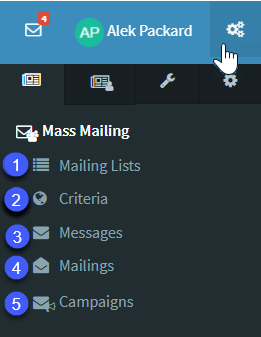
The Mass Mailing menu
1) Mailing Lists Tab - Lists contain contacts that will receive your messages. For instance, you might create a list named Press Releases to distribute news to people that are interested in following your company. List management (subscribing and unsubscribing from lists) is managed by iService using unsubscribe links and email preferences portals.
2) Criteria tab - When a mailing is executed, you might want to deliver your message to a subset of the contacts on the list. For instance, you might want to send a test message before delivering a mailing to the full list. In this case, you could use a “Criteria” such as “Test Mailing Accounts” that limits the delivery to your internal and external test email accounts. Criteria can also be used for limiting messages to Contacts located in certain geographic regions, for instance. You can use any contact property within your criteria.
3) Messages Tab - Create your messages in the Messages tab. iService supports multi-part email, with a plain text and a rich text version.
4) Mailings Tab - The mailings tab is used to send messages to lists.
5) Campaigns Tab - Campaigns allow you to group together a series of mailings that execute automatically on a schedule. This is especially useful when you need to send a series of messages at regular intervals. For example, you might begin with a new customer welcome message sent on day 0, and then include a follow up with a “helpful tips” message on day 7 and 14. Campaigns have their own lists and list management features.
The Elements of an Outbound Campaign
The relationship among these elements is shown in the diagram below.