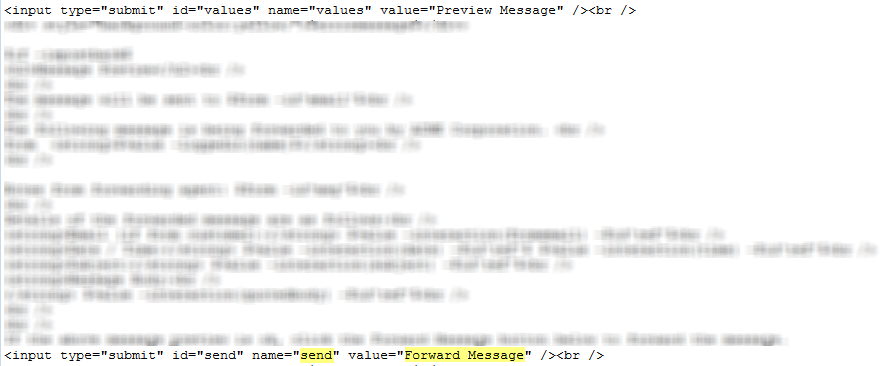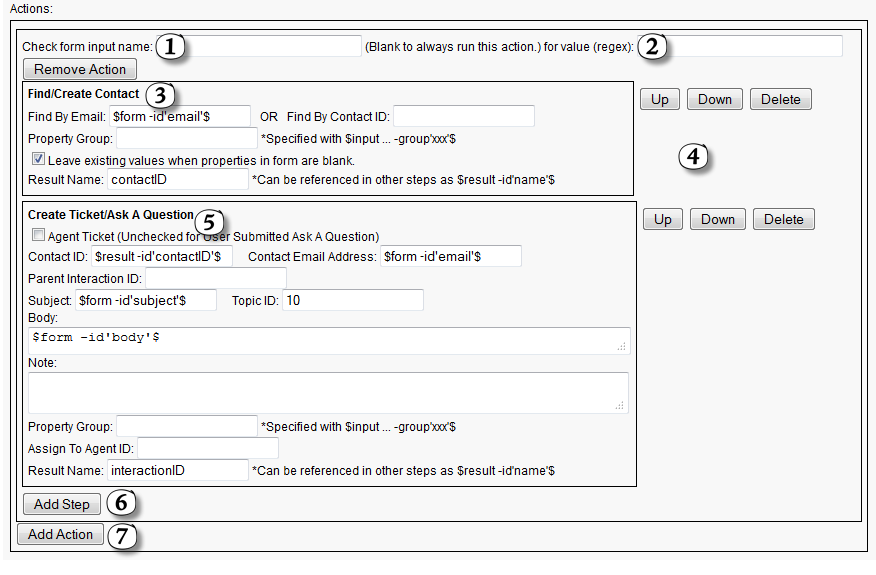What makes the iService forms unique is their ability to trigger actions directly within iService when submitted. Most of the actions that you take as an agent, such as looking up contacts and creating tickets, can be triggered by the submission of an iService form. Each form may also have multiple actions, and each action can include multiple steps.
Consider a simple form used to capture a customer question. The first step in the process is to find the customer within iService, and if they don't exist create a contact for them. The second step is then to create the question either as a Ticket or an Ask a Question interaction. in this example the form would include two steps within the "Create Ticket" action. The first step would be to find the customer, and the second step would be to create the Ticket.
The forms interface uses the same action objects as iService Filters and Alerts. However, some action steps are not appropriate in the context of a form submission.
The action steps supported within iService forms include the following.
•Find/Create Contact – This action is used to capture contact information from the user’s input and update iService. It can be used independently to capture and update contact information, or in conjunction with the Create Ticket/Ask a Question action. For example, before you create a Ticket you must identify or create the contact for which you are creating the ticket.
•Create Ticket/Ask a Question – This action creates a new interaction and requires the Find/Create Contact action to be run first. Forms that create tickets require an agent login, but only agents are authorized to use the Customer Info-Contact-Create Ticket functionality.
•Create Note – This action can create either a Public or Private note for the selected contact.
•Create Agent Email – This action sends and Agent Email to the selected contact. All of the options available from the Customer Info – Contact – Agent Email tab are available (send secure, expect reply, etc.), plus the message can be added to an existing thread by use of the Parent Interaction ID parameter.
•My Account Subscriptions - This action enables My Account subscriptions to update the iService database.
•Chat Actions - Special actions are used to create and manage live chats, including the following:
oCreate - to create the new chat interaction requested by the customer
oEnd - to end an active chat
oGet Next - action when an agent takes a chat that is waiting
oKeep Alive - to keep the chat interaction alive
oSend - to send typed comments into the chat
oToggle Availability - for the agent to indicate they are available for chatting