By default, the iService Windows service, management console, and mailpopper monitor are installed to c:\Program Files\1to1service\iService. Inside this folder you will find the Management Console application used to create your initial master database and tenants.
Launch the iServiceManagementConsole as Administrator to begin the process for creating these databases.
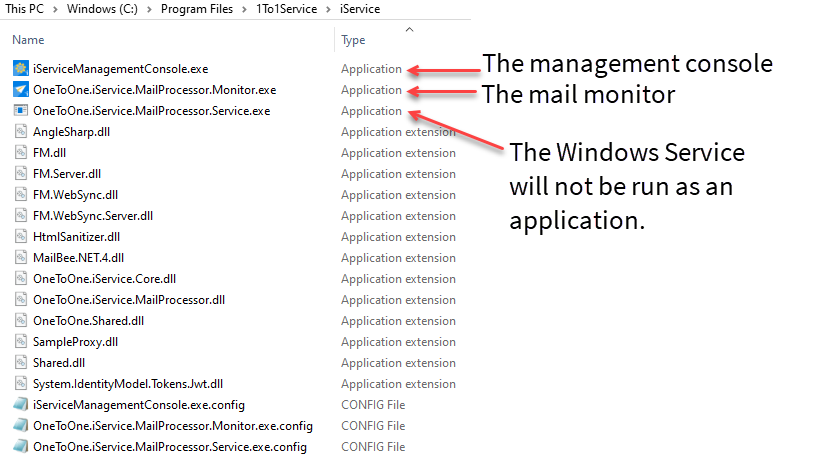
The Management Console
The iService master database contains reference information for all tenant databases. The Master tab includes the following fields, and requires a SQL Server login with DB Owner privileges to the database. This level of access is required because the release updates must have the rights to modify the database.
Server Name - The location of the database server that will contain the iService master database and all of its tenant databases.
User Name / Password – The user name and password within SQL Server required to login to the iService database.
Master Database Name – The name that will be used for the iService master database.
Create Master Database – This button is used to create the initial master database and can also recreate a new version for testing purposes. If you click this button after the initial installation, it will delete your database and should only be used during initial installation.
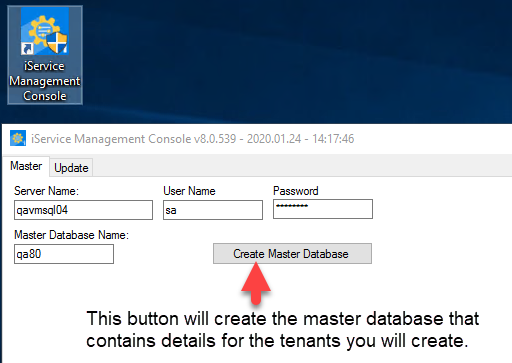
iService Management Console - Create Master Database button
After you successfully create your master database, click to the Update tab. The console will check for database updates, and then then present the Tenants tab. The next step in configuring your installation is to create your iService tenants.