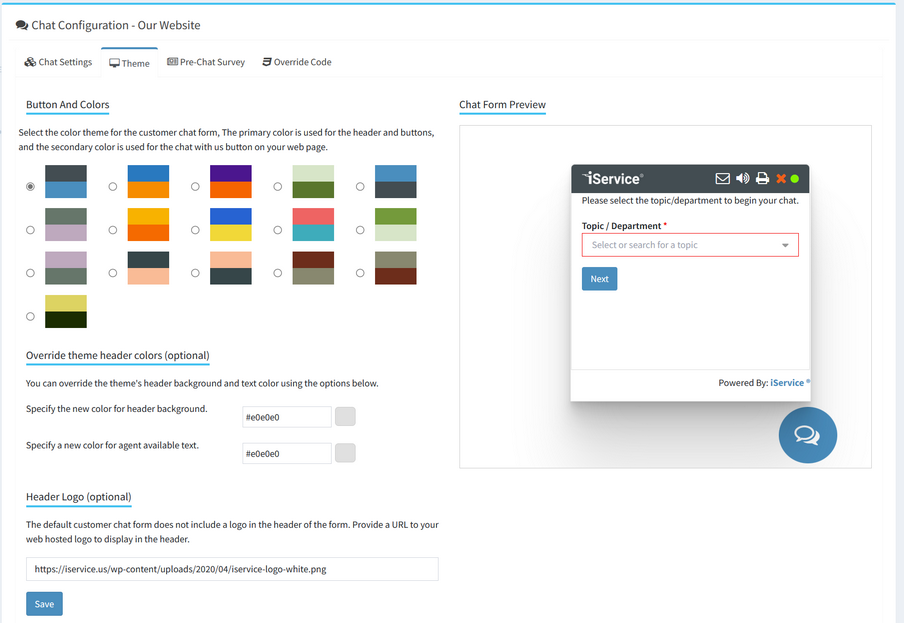You can style your customer chat window to match your brand using theme options. Select the theme using the radio buttons, and click save. The theme will set the button colors for the chat image and the submit button as shown below.
You can override the banner and button colors using the optional override settings. Enter any color code desired, but be sure to test your changes to ensure the colors are compatible with the various buttons included in the banner (sound, print, etc.).
The default chat form does not include a logo, but you can insert a logo into the banner by specifying the URL to load in the Header Logo section.