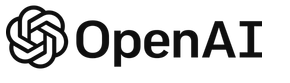 iService includes an integration to the OpenAI, which is used for the iService Copilot feature, custom prompts, chatbots, and various other AI related features. The prompt windows and iService Copilot menus will appear in the rich text editor as soon as you enter the required keys for the OpenAI API integration. After you enter and save your OpenAI keys, you will not be able to retrieve them from the iService interface. To update your key after you have saved it the first time, use the Set New Value button.
iService includes an integration to the OpenAI, which is used for the iService Copilot feature, custom prompts, chatbots, and various other AI related features. The prompt windows and iService Copilot menus will appear in the rich text editor as soon as you enter the required keys for the OpenAI API integration. After you enter and save your OpenAI keys, you will not be able to retrieve them from the iService interface. To update your key after you have saved it the first time, use the Set New Value button.
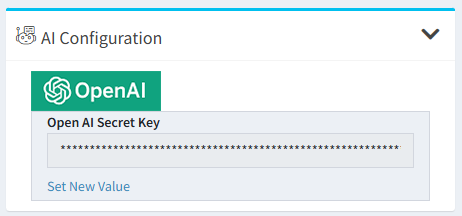
Setting the keys for AI integration
Obtain your key from your OpenAI account on the https://platform.openai.com/api-keys page.
Creating your OpenAI Keys
To configure the iService Copilot buttons in the rich text editor, paste your openAI API key into the OpenAI Secret Key input. Create the secret key from your organizations openAI API Keys page at https://platform.openai.com/api-keys. Be sure to save the key when you create it, because you can't access the key after the window is closed.
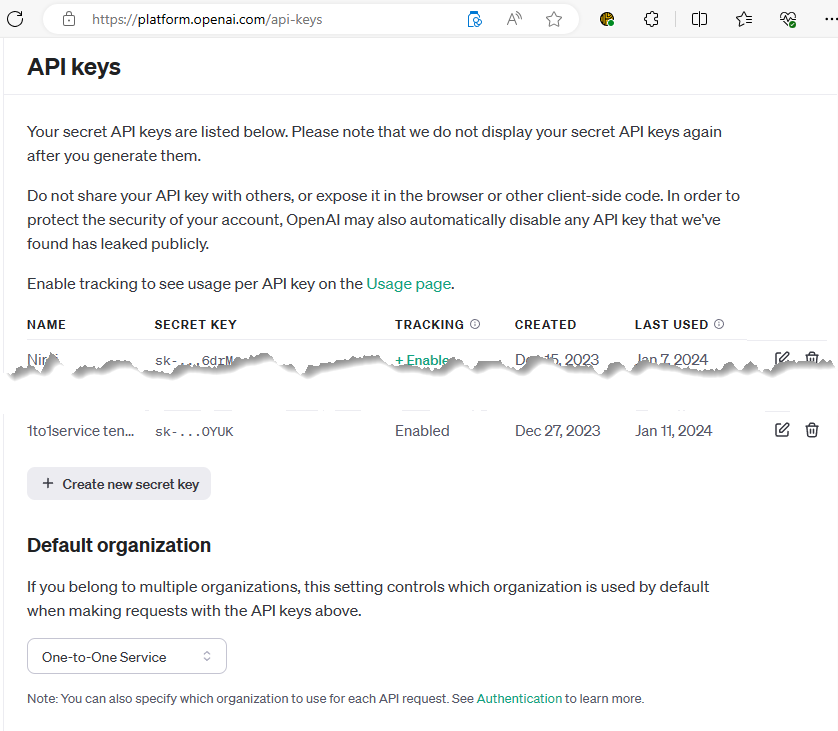
Creating a secret key for the openAI integration