As the name suggests, the "Email to Submitter" action sends an email to the person who submitted the form.
This notification can be configured to confirm that the submission has been received and logged—particularly useful for notifying submitting agents.
When setting up this action, several configurations are required:
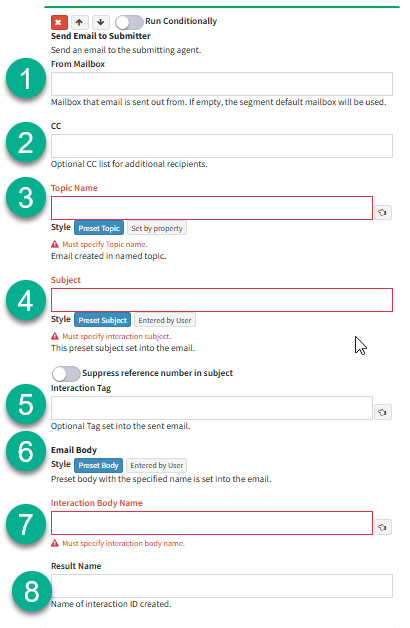
ID |
Name |
Description |
|---|---|---|
1 |
From Mailbox |
The "From Mailbox" field allows you to specify which mailbox will be used to send the notification email(requires mapping). See Workflow Mapping for more details on mailboxes in iService® This field is optional—if left blank, iService® will automatically use the default mailbox of the Segment associated with the selected Topic. |
2 |
CC |
When this email is sent, you can specify a CC email address using the "CC" field. |
3 |
Topic Name |
A topic must be specified where the email interaction will be recorded. This can be done using either the "Preset Topic" or "Set by Property" option:
1. Preset Topic: This option allows you to hard-code the topic for the email.
2. Set by Property: This option lets the topic be determined dynamically based on a selected property in the submit form.
The "Preset Topic" option is selected by default when setting up this action. For more details on "Entered by User" options, refer to the "Entered By User" page |
4 |
Subject |
The subject line that will be included in the email. Users can also enter their own subject line if the form is setup to use the "Entered by User" option. The "Preset Subject" option is selected by default when setting up this action. |
5 |
Interaction Tag |
An optional tag that can be added to the email for more detailed categorization. |
6 |
Email Body |
Specify whether the email body will be a "Preset Body", which is predefined, or "Entered by User", allowing the user to input custom content. |
7 |
Interaction Body Name |
This is the template used to send the email. It is specified when selecting the "Preset Body" option in the Ticket Body section. |
8 |
Result Name |
The interaction ID can be hard-coded by specifying the result name field |