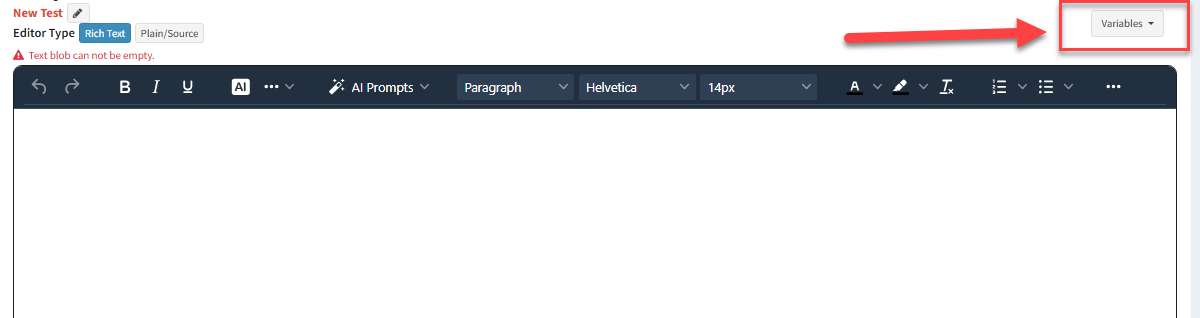Before using variables in different parts of the workflow, keep the following in mind:
Workflow ID – This is the unique identifier for the workflow, found on the Configure Workflows page. It’s set when the workflow is created.
Property Name – This is the name of the interaction property that holds the value you want to use as a variable.
Variables can be inserted in several places throughout the Workflow Builder, including:
1. Subject Lines
You can include form input values directly in the subject line of a ticket creation action.
Example: Use the customer’s first and last name or issue type to personalize the subject—e.g.,
Subject: $form -id'prop:(workflow id):(property name)'$ Reported by $form -id'Contact:first name'$ $form -id'Contact:last name'$
2. Set Contact Property Action
You can use a property collected from the form to set a contact property for the customer submitting it. Example: Use the Zip Code interaction property to update the customer’s contact record.
In the workflow action,
1. Select the contact property you want to update
2. Then in the Property Value field, enter:
$form -id'prop:(workflow id):(property name)'$
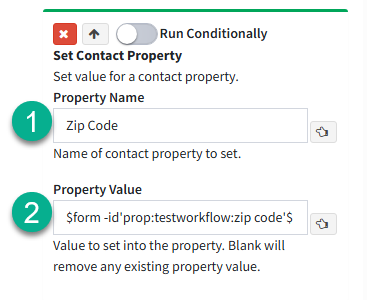
This tells the workflow to use the value entered in the form's Zip Code field to update the contact’s corresponding property where testworkflow is the id of the workflow.
3. Set Interaction Property
Just as the Workflow Builder allows you to set a contact property using an interaction property, the reverse is also possible.
Example: You can set an interaction property called "Premium" for any customer who already has "Premium" as a contact property. This ensures that agents and managers can immediately see, within the interaction, that it qualifies for a specific SLA.
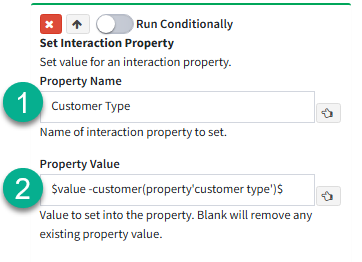
1. Specify the Interaction Property where "Premium" will be set as a value
2. Enter the variable:
$value -customer(property'customer type')$
3. Template Variables
All template variables can be input using the variable picker on the top right of the template body editor.