The Create Ticket / Ask a Question action step is used to create a new customer inquiry in iService. It is used with the Find / Create Contact action step to determine the contact that is submitting the question. The parameters for the Create Ticket / Ask a Question action step are explained below. Those marked with an * are required elements of an interaction and must be populated.
1.Agent Ticket – If this box is checked, the new interaction will be created as an Agent Ticket instead of an Ask a Question interaction. Agent tickets do not send automated responses acknowledging the new interaction. Only iService agents with access to the Customer Info tab have the ability to create tickets. Therefore, the form body must include the Form Login and Form Password commands that allow an agent to enter their login and password to generate tickets (or the agent must be logged into iService in another browser window when submitting the form).
2.Contact ID* – The interaction must be associated with a contact, which is specified in the Find / Create Contact action step. The $Result command is used to specify the result saved by action step used to find or create the contact.
3.Contact Email Address* – Every incoming question must be associated with an email address. The email address is specified in the form body and given an ID, which in this example is named ‘email’.
4.Parent Interaction ID - iService can thread an incoming interaction into the history or a prior message thread using the ID of the parent interaction. If your form captures the ID of that existing message thread, this parameter can be used to place the new ticket or AAQ interaction into that existing thread.
5.Subject* - In this example, the subject line of the message is derived from the form input using the field with an ID of “subject".
6.Topic* - Every interaction must be associated with a Topic. The ID of the target topic is entered here. In this example it is hard coded to a specific topic ID, but you can also allow the user to select the topic from your topic tree within the form body using the topic tree parameter.
7.Body* - Every interaction must have a body. In this example, the body is derived from the form input using the field with an ID of ‘body’. However, you can place any text desired into this parameter and can include any input elements from the form body to compose custom ticket bodies.
8.Note – Agent Notes can be added to the new interaction, which will be viewable by agents from within iService. This is an optional field and is displayed within iService as Private Comments.
9.Property Group - If your form creates multiple interactions, use the -group parameter in the form body to specify which interaction properties are associated with this action step.
10.Assign to Agent ID – Tickets can optionally be assigned to a specific agent. The default is for the ticket to be unassigned, but you can enter the ID of the agent here for direct assignment.
11.Result Name – If a value is entered here, the InteractionID created by the form can be used within additional submit actions. This is optional. For more information on using results, see the $Result action command.
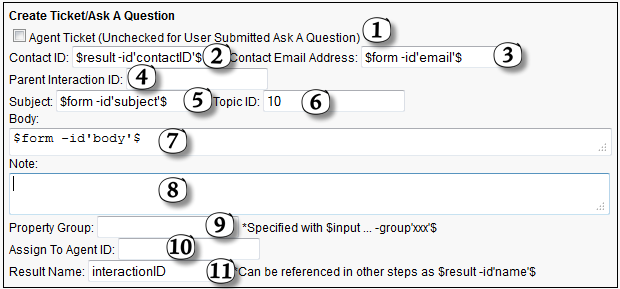
The Create Ticket / Ask a Question Action Step